DCM4CHEE VIRTUAL MACHINE
Fisrt you must download and install the free Oracle Virtual Box from
https://www.virtualbox.org/wiki/Downloads
Then you can download the DCM4CHEE Virtual Machine(DVM) from
https://sourceforge.net/projects/cdmedicpacsweb/files/VirtualBox
the md5sum: cf13c71f91c8f32bbf940ec358e78036.
Run Virtual Box, to import the DVM double click the DCM4CHEE-2-17.0.ova file or alternatively, select "File" --> "Import appliance" from the Manager window and then you can modify the settings of the DVM.
Start the DVM, the root password is dcm4chee.
You can get the Virtual Machine IP(DVM_IP) if your router has the DCHP option activated, logging as root and typing ifconfig, also you can configure a fixed IP, as bridged the DVM will appear as a new host in your local network.
The classic dcm4chee interface at
http://DVM_IP:8080/dcm4chee-web
and the new dcm4chee-web3 interface at
http://DVM_IP:8080/dcm4chee-web3
both with user admin and password admin, the classic interface has access to audit repository with the same user and password and the new one to the Weasis DICOM Viewer.
To change the default DCM4CHEE AE Title log to JBoss’s JMX console with the same user and password as above and invoke the operation updateAETitle with the old AET DCM4CHEE and the new AE T as parameters. In the JBoss’s JMX console you can configure the port in the service=DcmServer and the image compression in the service=StoreScp.

INSTALLING DCM4CHEE VIRTUAL MACHINE
HOST SO: Windows, Mac, Linux & Solaris
GUEST DISTRO:Debian Stable
GUEST ARCH: x86_64
GUEST NETWORK: Bridged
VHD Size: 2TB dynamic



Pablo Sau M.D.
